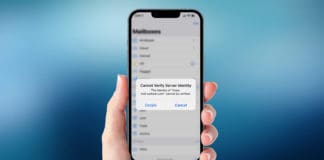Are you looking for hidden iOS apps? You can intentionally hide apps but it can also be an accident. Maybe you placed an app in a folder while decluttering your home screen and could never find it again. Or you deleted an app to free up some storage or looked for the app everywhere but could not find it. Whatever your situation is right now, there are ways to recover hidden apps. Here is how you can find missing apps from the iPhone:

Getting an App Back on the Home Screen
The iPhone App Library makes it easy for users to categorize apps and put them in compartments to declutter the home screen. If you lost an app, you may have put it in the app library by mistake. Here is how you can find missing apps in the app library:
- Go to the App Library by swiping left ( it is one screen past the home screen). Apps in the App Library are auto-grouped into folders
- If you do not immediately find an app in the library, you can search for it. There is a search bar on the top with a magnifying glass beside which the text reads: app library.
- Type the name of the app and you should be able to see the app appear in the search results.
- Press and hold to the app and a menu will appear. Tap on ‘Add to Homescreen’ on that menu.
- The app is now on your home screen and you can easily access it!
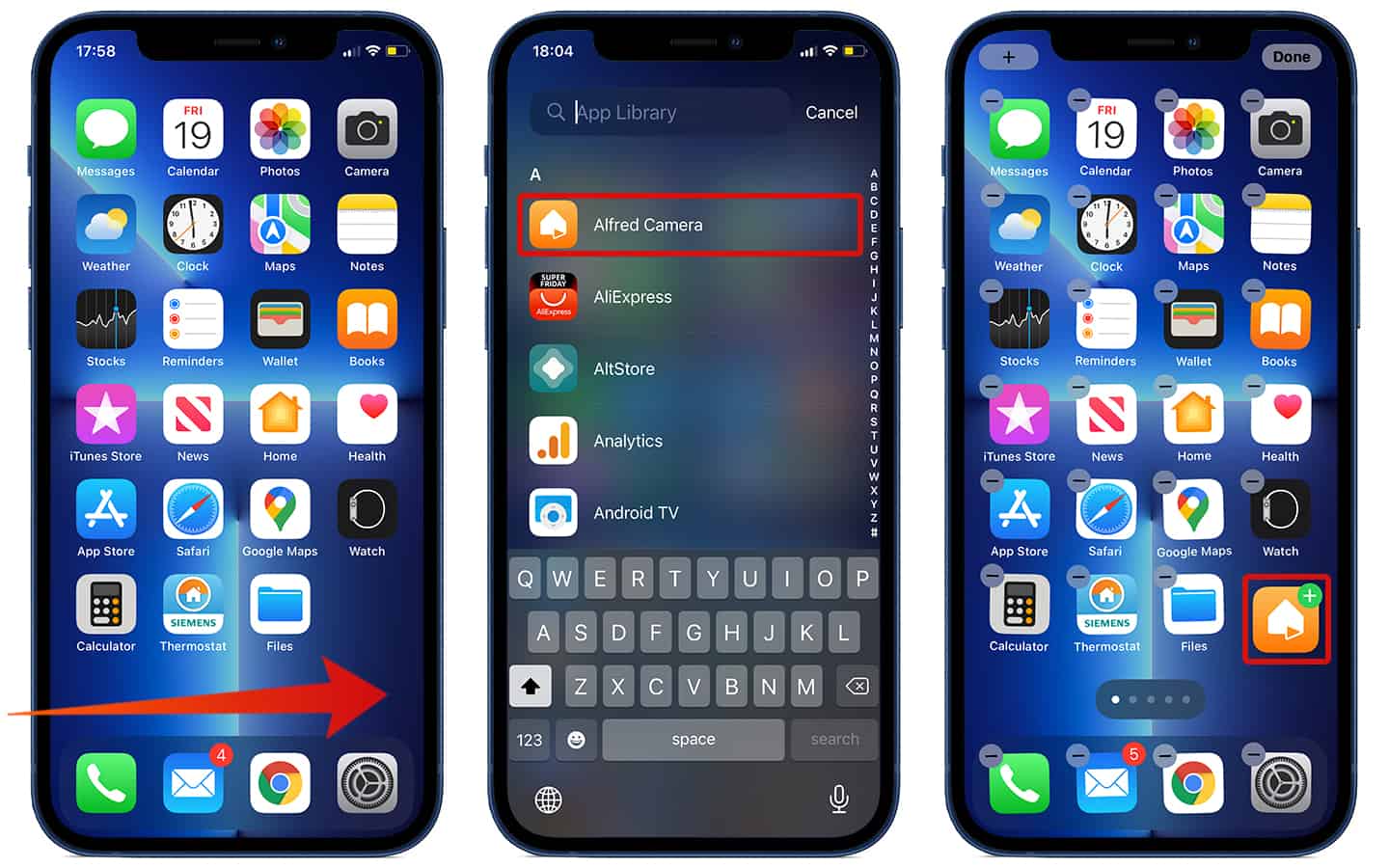
Finding Hidden Home Screen Pages to Find Apps
If your question is ‘can you hide apps on iPhone?’ then the answer to it is YES. You can hide apps in various ways and you can even hide the entire home screen page. In order to check whether you hide a page from the home screen:
- Press and hold the background of your home screen until the icons start to jiggle
- Tap on the dots in the bottom of the screen and you will be able to see all the home screen pages.
- If a page does not have a check mark under it, that means it is hidden.
- Tap on the empty circle to make the home screen page visible and then tap on Done
- You should be able to see the home screen page now

Using the App Store to Find Missing Apps
The easiest way to look for missing apps is through the App Store. You can do it by following these steps:
- Open the App Store and in the bottom menu choose Search
- People with iPhone 6 and older can open the App Store and tap on the search icon.
- Type the name of the missing app in the search bar.
- Tap ‘search’ and the app will appear. You can tap on ‘Open’ button to go to the app
- If you are looking for recently deleted apps, go to your purchases section by tapping on your profile photo on the top right of the screen. Any apps that show the download icon show that the apps are deleted.
Find your Hidden iPhone Apps Using the Siri & Search feature
If you still cannot see the missing app, try the Siri feature.
- Swipe down on the home screen to see the search bar.
- Type the name of your missing app in the search bar. The search feature presents you with a bunch of results that include apps as well. You should be able to see the app in the top results
- If the app is already on the phone, it will appear as a top result.
- If the app appears with a cloud icon beside the name, then it is on the phone but not downloaded. Tap on the icon to begin the download.
- If ‘search app store’ appears in the search results, then you need to find the app on the App Store.
Viewing Hidden App Store Purchases
Did you hide the app too well and now you can’t even find it through the App Store? Look in App Store purchases that you may have hidden due to some privacy reasons.
- Launch the App Store on your phone, then tap on the profile photo on the top right of the screen
- Tap on your Apple ID > select hidden purchases to see them.
And that’s all. Hope you found this article helpful. Leave a comment if you need help with anything else.